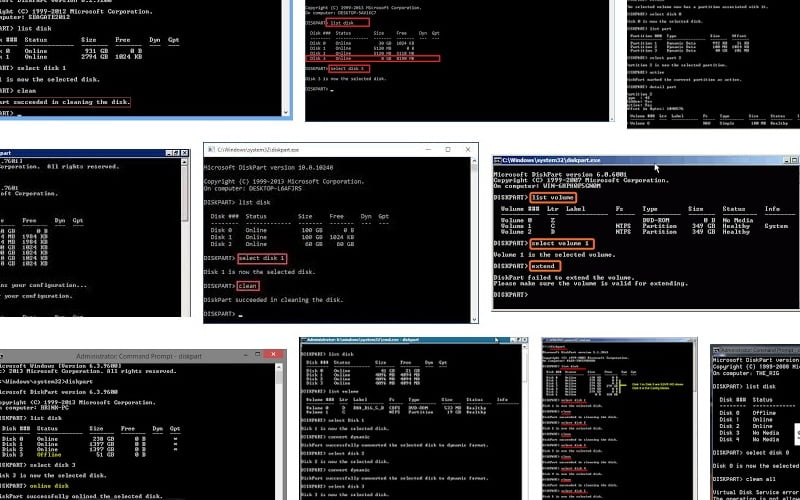In this article, I am going to show you how to format a Pendrive in CMD. There are hundreds of tutorials on YouTube to guide you on the required steps to format a virus-infected Pendrive. However, not all of them provide steps from start to end. In fact, I had to go through some fifteen to twenty videos to find the steps and commands to run in the command prompt to format a Pendrive thoroughly.
This article is not only going to help visitors to this website; in fact, it will also help the GS team members. Formatting a pendrive is not something we do every day. Therefore, it is quite apparent that we may forget steps and commands. Therefore, we at the Gadgets Shiksha decided to list all the required steps and commands on the website – often required to get daily use things in order.
► Successfully Format pendrive using cmd Diskpart
Assuming that in your computer system, you have inserted the pendrive, which has to be formatted entirely, let us begin the process. Here, all the commands are in bold letters. Only the words that are in bold — you need type at the command prompt to initiate the steps.
-
- In Windows Search Programs and File, type CMD and right click on it, then select “Run as Administrator.”
- Since we are following the diskpart method to format the pendrive, enter the command diskpart
- Now you are in diskpart. Next command is for providing details on the connected disks with the system list disk
Now on the command prompt, you can see all the disk connected to your system. Suppose your system has two Hard Disk and one Pendrive, it would show there three In general most of the computer systems have only one hard disk. Then the Pendrive would be Disk One. Moreover, by the size of the disk size also, you can quickly figure out which one is Hard Disk and which one is Pendrive. I am assuming that in your system has just one hard disk, then it is “Disk 0”, and your Pendrive, which you are going to format now is “Disk 1”
-
- Next, you need to select a disk, which has to be formatted select disk 1
- The output is Disk 1 is now the selected disk
- To confirm once again whether you have selected the right disk or not — enter the command list disk
Can you see the star mark on one of the Disks attached to your system? Are you Okay with the Disk selection? Because once initiated the format process, you cannot cancel it in midway; the disk would be fully formatted. There is no method to recover data from a formatted disk.
-
- Pre-step to format is clean: first cleaning up the data from the pen drive to format a virus-infected pendrive. This step removes all the data from the storage. However, it does not delete the partition. For that enter the command clean
- The output is DiskPart succeeded in cleaning the disk.
- Next action in the steps to format a pendrive is deleting the partition. It is the same as done during OS installation. Now new partition has to be created. Enter the required command create partition primary
- In 2 or 4 or 8 or 16 GB size, how many partitions should be….obviously just one. Enter command select partition 1
- Can you verify the output partition 1 is now the selected partition? You are on the right path until now.
- To activate this partition on the pendrive, the command is activate
Mere cleaning would not To format and remove virus from a pendrive. Next step initiates formatting of the pendrive. If you are trying to clean up a virus-infected pendrive, in this step, actually the virus is removed from the pen drive.
- enter command format fs=ntfs quick
- This step takes a few seconds to get over. In the end, the output is Diskpart successfully formatted the volume.
- Next command you need to enter is assign
- To exit from Diskpart, enter exit
You have successfully formatted your pendrive by following the diskpart method. There are many ways to format pendrive. However, I find this diskpart method is much easier to follow, and it can be executed on any Windows operating system. To watch the entire process of formatting Pen-drive in CMD step by step visit to our official YouTube Channel.
| CMD commands to format a Pendrive |
| diskpart |
| list disk |
| select disk 1/2/…. |
| list disk |
| clean |
| create partition primary |
| select partition 1 |
| activate |
| format fs=ntfs quick |
| assign |
| exit |